Description
- Brand Name : Melery
- Material : Plastic
- Origin : Mainland China
- Hign-concerned Chemical : None
- Current : 10A
- Features : matter switch
- Item Type : SWITCHES
- Warranty : 1 year
- Switch Type : Touch On/Off Switch
- Certification : RoHS
- Certification : FCC
- Certification : CE
- Certification : ce
- Certification : FCC
- Certification : ROHS
- Model Number : WLS228-Matter
- Is Smart Device : Yes
- Brand Name : Melery
Matter WiFi Smart Switch Push Button Light Switch US Work with Home Google Home SmartThings APP Neutral Required
Specification:
Type: 1/2/3/4 Gang Touch Wi-Fi Switch
Material: PC V0 fireproof + tempered glass panel
Rated Voltage: AC 100V-240V
Wi-Fi: 2.4GHz, IEEE 802.11 b/g/n
Support by : iOS
Wireless Power Consumption: <0.3W
Security mechanism: WPA-PSK/WPA2-PSK
-Melery developed in accordance with the Matter standard protocol. These products have already passed the Matter certification of CSA and can be bound and controlled through ecological platforms such as the uHome+ App, Apple Home App/HomePod Mini speaker, Alexa App/Echo speaker, Google Home App/Google Nest Hub speaker and Smartthings App/Samsung Smartthings hub.
Speaker – Voice Control:
–Voice control can be achieved through Alexa, Siri, Google Assistant or other speakers that have passed the Matter certification.
–Voice Control via Alexa
Turning on/off the device: Alexa, turn on/off the light.
Adjusting the color: Alexa, set the light to red.
Adjusting the brightness: Alexa, set the light to 80%dimmer function support if it is .
–Compatible with major voice assistants like Siri, enabling hands-free control of your home's lighting and appliances. Just speak your command and
watch your home respond.
App Control:
–The device can be controlled through the uhome+, Alexa, Apple Home, Google Home, Smartthings App or other apps that have integrated the Matter SDK.App Control
–After the device is successfully configured to the network, you can use various apps or speakers to complete the control of functions such as switching on/off, brightness adjustment, and color adjustment,
Device Factory Reset:
-For sockets or switches, press and hold the button for 5 – 10 seconds to reset. During the reset process, the indicator light will blink three times. For lighting products, turn the power on and off five times. When resetting, the light will blink three times.
Device Network Configuration:
-Each device has a Matter QR code and an 11-digit short code. If you need to bind the device, you can scan the QR code or enter the 11-digit short code through the paired app for pairing and binding.
Easy Setup & Group Control:
-It works with Apple HomeKit,Simply use smart WiFi switch and scan the HomeKit code, integrate and set up it, No require to install others APP.
Easy Setup, One Control:
-With Matter, Skip the step of downloading and registering multiple manufacturers' apps every time you buy a new device. Instead, head straight to certified smart home platforms like Apple Home, Alexa, Google Home, SmartThings to control all your Matter devices.
High-quality and luxury Design:
-High-quality and luxury design with Big physical button for push control. You can install it in your bedroom or living room. Its minimalist design complements any interior decor, making it not just a switch, but a statement piece.
Easy Installation:
-Designed for a straightforward DIY installation process. Fits into standard wall boxes and connects to your home WiFi network.
Time Setting
-The intelligent timer switch will automatically turn on after setting a timer for this switch, which is essential for daily scheduling, and bring you a comfortable and intelligent lifestyle.
How many ways to Pair for the devices ?
–Network Configuration via the uHome+ App
Step 1: Download the uHome+ app from the application market.
Step 2: Restore the device to its factory settings to make it enter the network configuration state.
Step 3: Open the uHome+ App, click on the "+" sign in the upper right corner of the home page to enter the network configuration function interface. On the network configuration interface, click on the icon in the upper right corner already marked in the picture, and then scan the QR code to add the device. Alternatively, there is a button for entering the pairing code on the QR code scanning interface. Click on the button for entering the pairing code to enter the pairing code pairing mode.
–Network Configuration via Apple Home App
1 .Environment Check
–The system version of the iPhone should be greater than or equal to version 16.2.
There should be a Matter control hub, and any of the following devices can be used: Home Pod, Home Pod mini, Apple TV.
Connect to a 2.4G WiFi network. The WiFi password cannot be blank or the WiFi cannot be hidden.
2 .Network Configuration
Step 1: Put the device into the network configuration state.
Step 2: Open the Home App, click on the "+" sign on the home page, and then choose "Add or Scan Accessories". Use the QR code to scan the device or use the pairing code for network configuration you also need to click on "More Options", click on "My Accessories" to make it displayed here, and then click on "Enter Code" to enter the pairing code network configuration interface, and then follow the prompts to add the device.
–Network Configuration via Alexa App
1.Environment Check
Version of the Alexa App: greater than or equal to 2.2.491118.0.
There should be a Matter control hub, and any of the following devices can be used:
|
Device |
Version |
|
Echo/Echo Dot |
5th Gen: Echo Dot, Echo Dot Gen 5 with Clock |
|
Echo Show |
3rd Gen: Echo Show 10, Echo Show 15 |
2 Network Configuration
Step 1: Put the device into the network configuration state.
Step 2: Open the Alexa App, click on the "+" sign on the home page, choose "Add Device", then choose "other", and then choose "Connect your Matter Device". On the prompt interface shown in the last picture below, you can choose whether to pair by scanning the QR code or entering the pairing code, and then scan the code or enter the pairing code as required to complete the addition.
–Network Configuration via Google Home App
4.1 Environment Check
Install the Google Home app.
There should be a Matter control hub, and any of the following devices can be used: Google Nest Audio, Google Nest Hub, Google Nest Hub 2nd gen, Google Nest Hub Max, Google Nest Mini, Nest WiFi Pro.
4.2 App Network Configuration
Step 1: Open the home page of the Google Home App, click on the "+" sign, and after jumping to the next page, click on "Set up device" and then choose "New device". Add the device according to the prompts.
Step 2: After the device is successfully added, you can set the room location to which the device belongs and modify the device name.
–Network Configuration via Samsung Smartthings
1 .Environment Check
Install the Smartthings app, and the version of the app should be greater than 1.8.01.22.
There should be a control center, which can be either Smartthings Station or Smartthings hub.
2 .App Network Configuration
Step 1: Put the device into the network configuration mode.
Step 2: Log in to the Samsung Smartthings App the App has already been bound to the control center. Click on the "+" sign in the upper right corner of the home page. After jumping to the next page, click on "Scan QR code" or "Enter setup code".
How to Share with fifferent Ecosystems?
Sharing uhome+ with Other Ecosystems
–Matter devices can be shared across different ecosystems through the apps of various ecosystems. Click to enter the device settings page in any app, then click on "Device Sharing" to pop up the device sharing pairing code. Next, use the apps of other platforms to enter the device sharing pairing code or scan the sharing pairing code, and complete the addition according to the prompts.
Sharing Google with Other Ecosystems
–On the main interface, long-press to enter the control interface of the device. Then click on the gear icon in the upper right corner to enter the settings. Select the connected Matter applications and services, and then choose "Associated Applications and Services" to select sharing by pairing code or QR code.
Sharing Alexa with Other Ecosystems
–Enter the device interface, click on the gear option in the upper right corner to enter the settings interface, then choose "other assistants and apps", and then select "add another".
Sharing Apple with Other Ecosystems
–Swipe down to the bottom on the device control interface, and then choose to turn on the pairing mode to share the pairing code.
Sharing Samsung with Other Ecosystems
–On the device control page, click on the three dots in the upper right corner, choose "Share with Other Services", and then select "QR code".
Accepting Shares from Other Ecosystems
–If sharing from uhome+ to the Apple platform, first put the device into the sharing state according to section 4.1, and then refer to section 2.3 to conduct the network configuration operation using the Apple ecosystem. The sharing from other ecosystems follows a similar operation process. First, put the device into the sharing state, and then use the receiving ecosystem to conduct network configuration. It should be noted here that some ecosystems can only share pairing codes or QR codes, so when configuring the network, it is necessary to operate in the way of using the pairing code.
Q&A — Precautions for the Use of Each Ecosystem
1. The Pairing Entrance for Matter Cannot Be Found in Google's iOS App
-Currently, only the Android version of the Google ecosystem has been released, while the iOS version has not yet been released.
2 .Why Does My Device Fail to Configure the Network?
–Please confirm whether the mobile phone used for network configuration and the ecological speaker are within the same WiFi local area network.
Confirm whether the router has set up AP isolation where connected devices cannot communicate with each other, playing an isolating role, is not on the 2.4G frequency band. Meanwhile, iPhones cannot configure the network for router networks without passwords or with spaces in the SSID.
-The speaker may be in a dormant state if it has been idle for a long time. You can try restarting the speaker.
-The Echo speaker has a password-remembering function. If the WiFi password of the router has been adjusted, it is recommended to clear the function in the App that allows the speaker to use the original password for network configuration, and try to reset the speaker and the App.
3 .Why Can't My Device Enter the Sharing State Again After Exiting the Sharing?
-The Apple and Alexa ecosystems have a time limit for a single sharing session. The time limit for Apple is 5 minutes, and for Alexa it is 15 minutes. Before the time limit expires, the sharing state cannot be started again. At this time, you can turn the power of the device on and off. After the device reconnects, then open the sharing again.
Tips:
Be sure that you are using 2.4GHz WiFi when connecting with the smart bulb. And WiFi must be detectable status. Many routers have 5 GHz and 2.4 GHz network and your phone will always automatically connect to the 5 GHz network. So, you have to completely turn off your 5 GHz network by going to your router settings enter the router IP address into your internet browser, usually something like 192.168.1.1, forcing your phone to connect to the 2.4 GHz network.















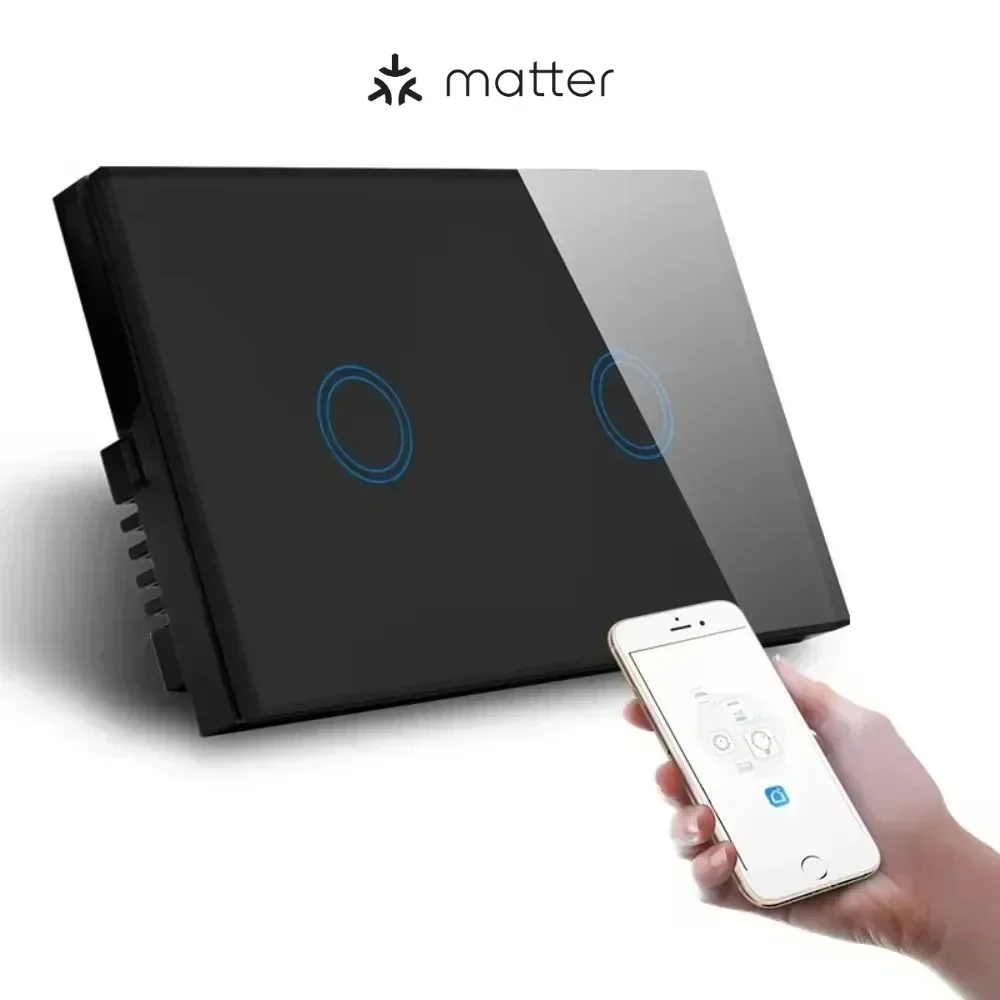

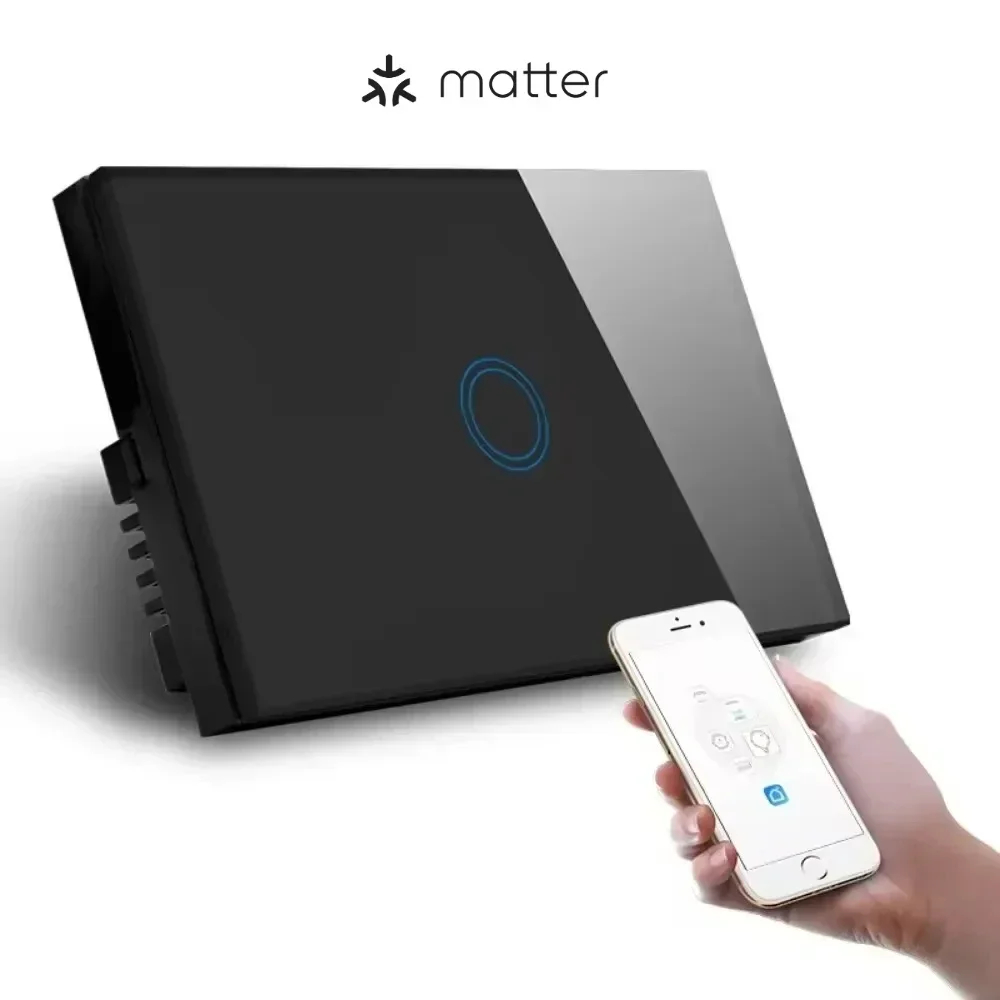



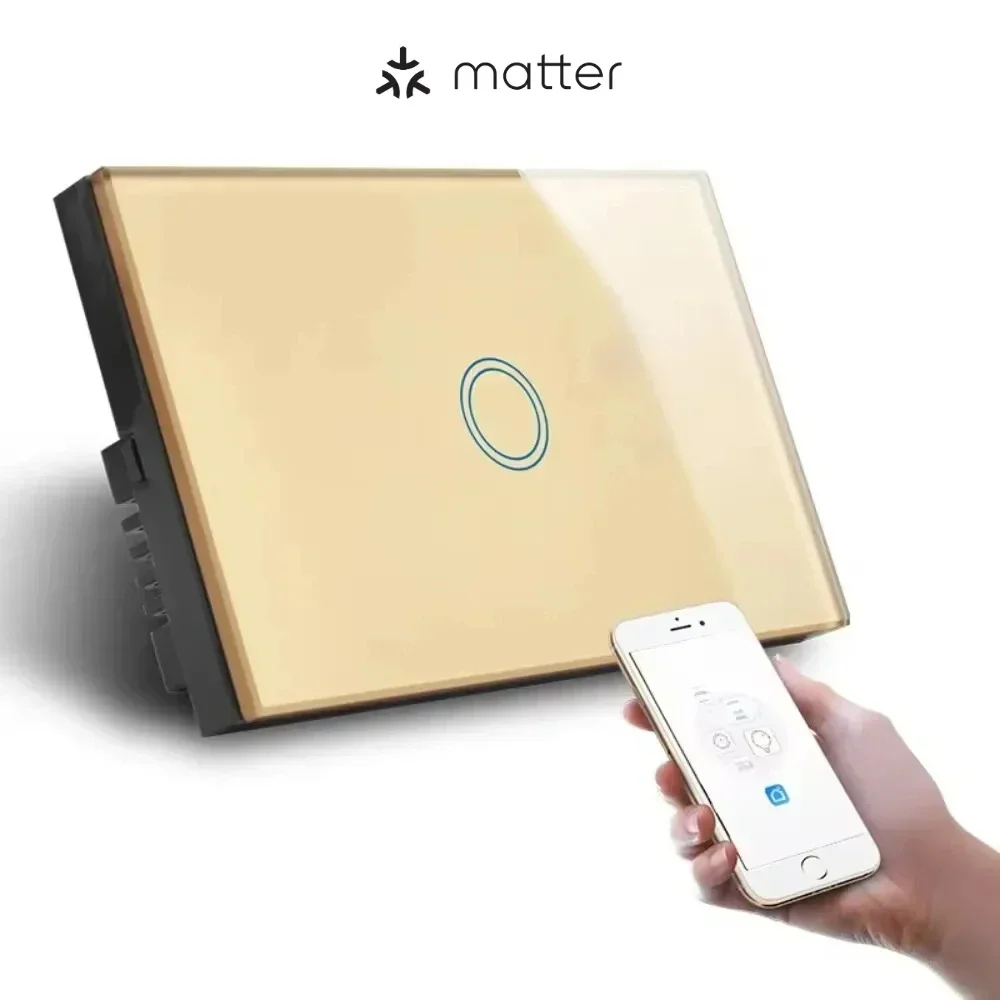


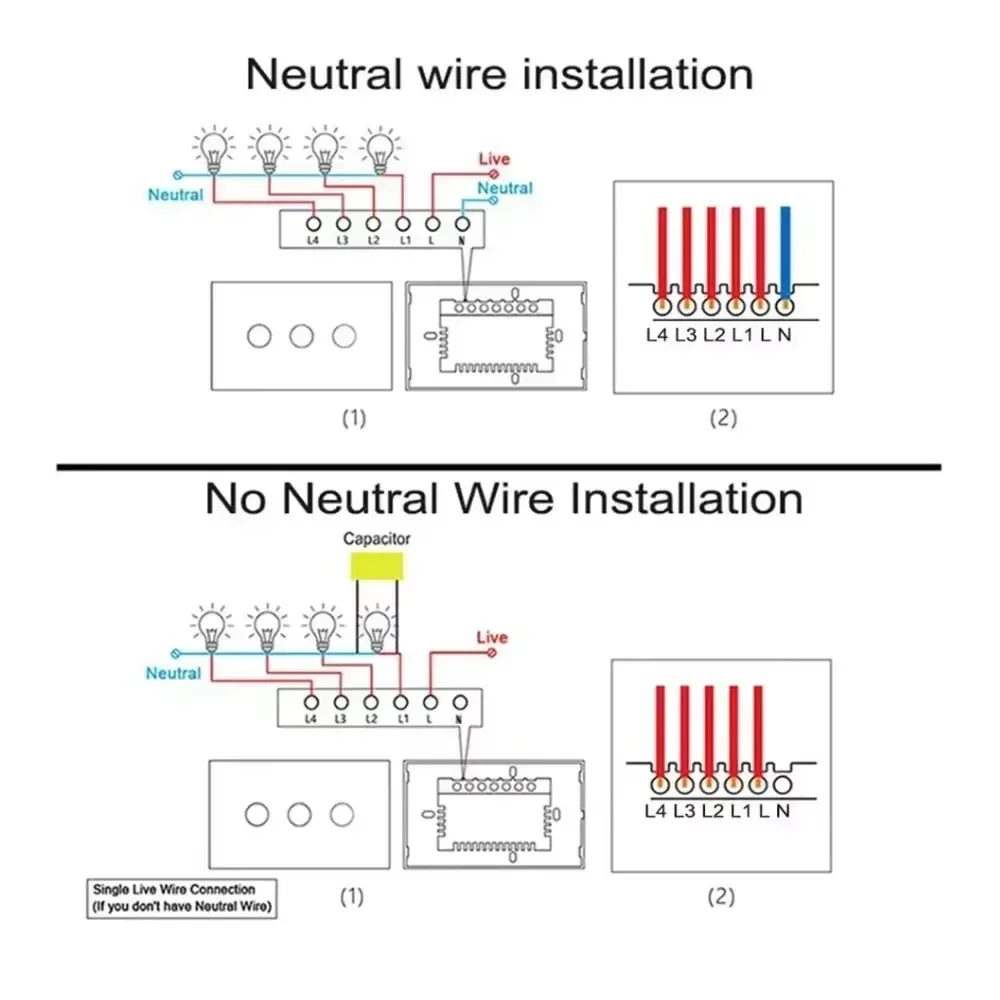
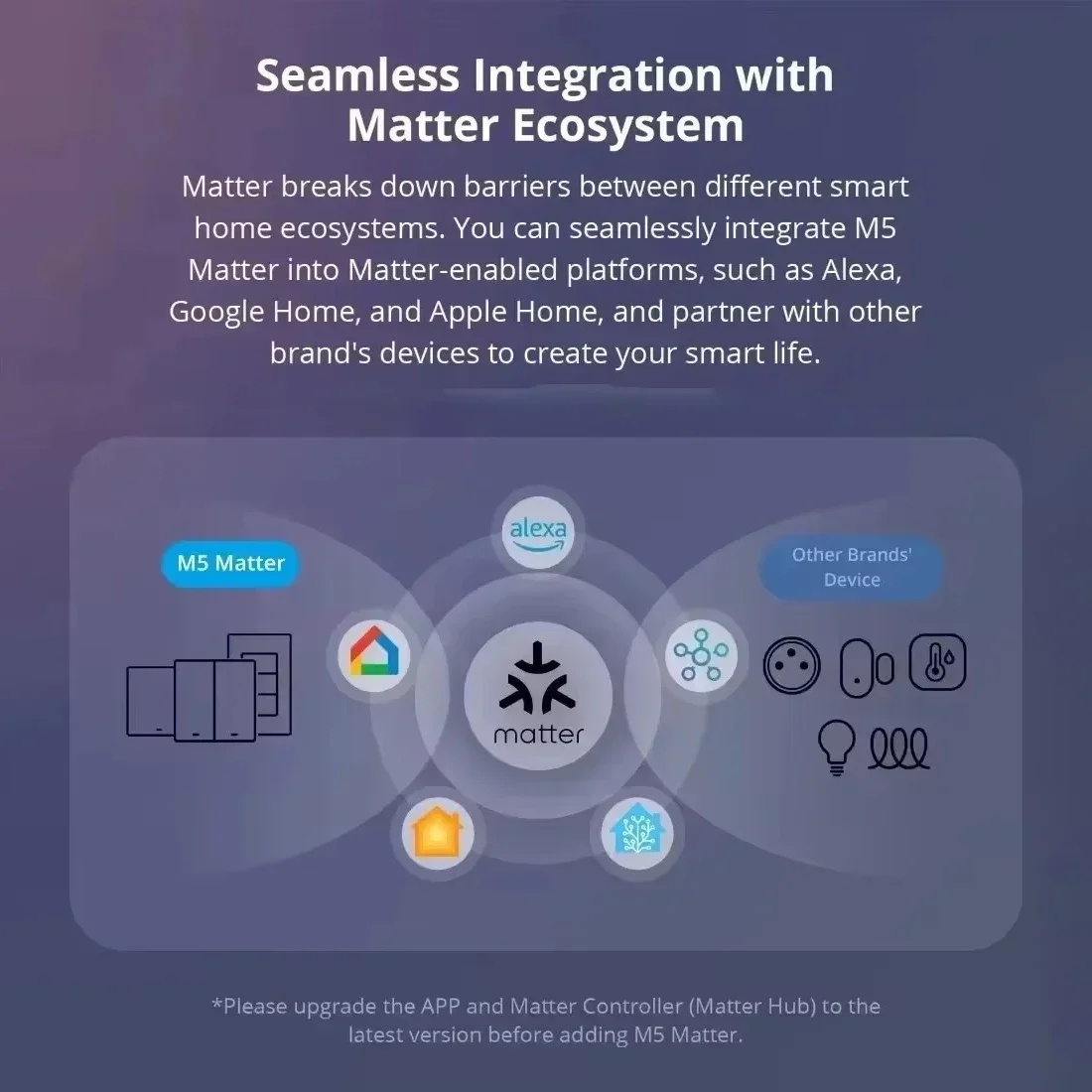
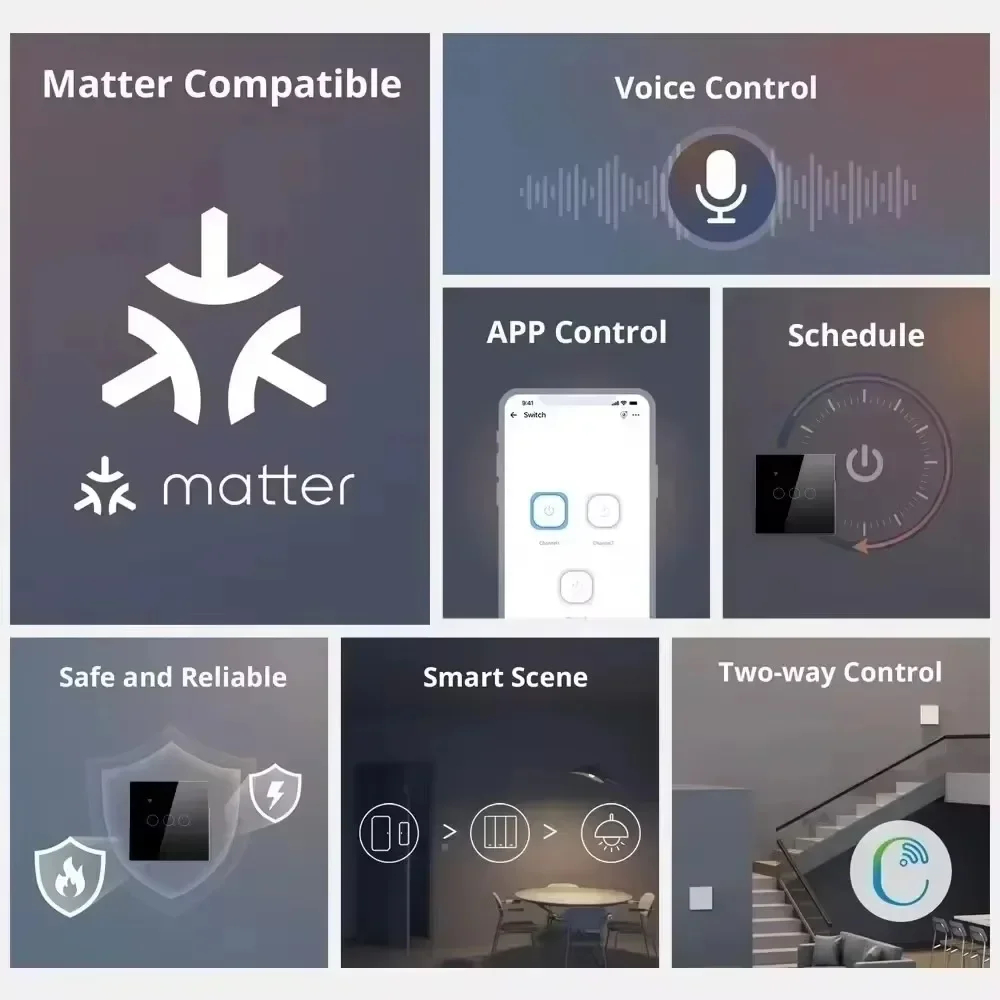
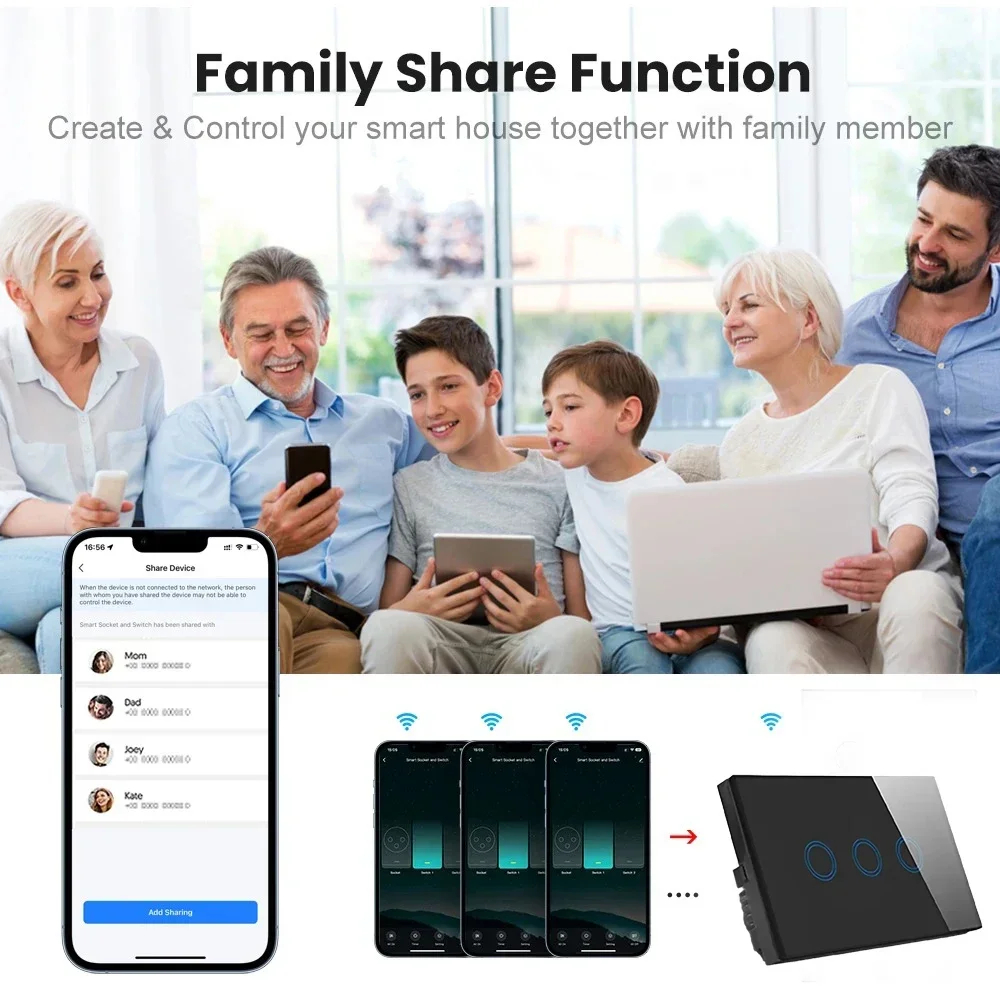




Reviews
There are no reviews yet.